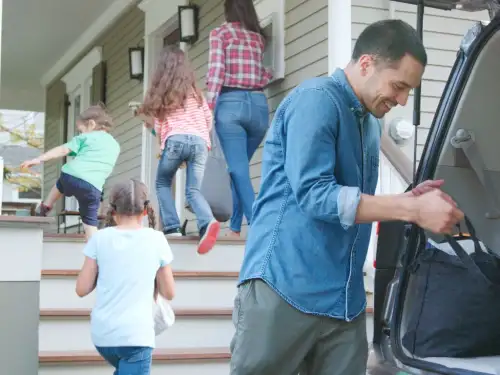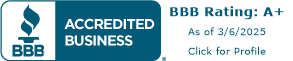States we serve: VA, MD, DC, PA, NC, SC, and WV
Mobile Device Security
July 9, 2025 · 7 minute read · Personal Lines

Learn how adjusting just five simple iPhone settings can dramatically reduce your risk of identity theft and digital compromise.
Have questions?
Contact us today.
Phone: (703) 471-0050
Please note: coverage cannot be bound or altered online. A service representative will need to contact you to finalize your request.
In today’s digitally connected world, your mobile device is more than just a phone—it’s the gateway to your personal identity, finances, communications, and so much more. Yet, despite how deeply embedded smartphones are in our lives, many people still underestimate the security risks they face and neglect simple steps that could drastically improve their phone’s safety.
From casual social media browsing to managing business accounts and two-factor authentication, mobile devices have become the hub of our digital lives. Unfortunately, that also makes them a prime target for thieves and cybercriminals.
The True Risks of a Compromised Phone
When people think about losing their phone, they usually worry about the cost of replacing the hardware. But the real loss is far deeper: access to your banking apps, email accounts, stored passwords, social media profiles, and even your identity verification tools.
Even if you don’t actively use your phone for banking or payments, chances are it’s still your key authentication device. SMS-based two-factor authentication (2FA) is widely used for everything from logging into email to approving credit card transactions. So, if someone gains control of your phone and can access your messages, they can bypass many of your digital defenses.
Making things worse, if Face ID fails—for instance, due to a mask or poor lighting—all that stands between an attacker and your sensitive data is your passcode. And unfortunately, too many people rely on simple, easily guessed passcodes, such as birthdays, anniversaries, or repeating numbers like “1111” or “1234”.
With a bit of observation and a few educated guesses, a thief may be able to access your phone within minutes. And once they have your passcode, they can easily change your password and lock you out of your account.
Five Essential iPhone Settings to Boost Security
To guard against both digital and physical threats, every iPhone user should consider enabling or changing the following five settings:
1. Stolen Device Protection
This is one of Apple’s most powerful features in combating phone theft. Once enabled, this feature requires biometric authentication (Face ID or Touch ID) for sensitive changes like updating Apple ID settings, turning off Find My iPhone, or even changing your passcode. Importantly, it adds a time delay if you're not in a familiar location like home or work.
- Enable it:
Settings > Face ID & Passcode > Stolen Device Protection
2. Strong Alphanumeric Passcode
Instead of a six-digit numeric code, choose a custom alphanumeric passcode that combines letters, numbers, and special characters. This significantly increases the time and effort it takes to guess your passcode.
- Change it via:
Settings > Face ID & Passcode > Change Passcode > Passcode Options
3. Disable Lock Screen Control Center
The Control Center gives quick access to features like Airplane Mode. If a thief can enable Airplane Mode from the lock screen, it becomes much harder to track your phone via Find My iPhone.
- Turn it off at:
Settings > Face ID & Passcode > Allow Access When Locked > Control Center (toggle off)
4. Enable Find My iPhone and Send Last Location
This feature is crucial in case your device is lost or stolen. It allows you to locate, lock, or erase the device remotely. "Send Last Location" automatically updates your iPhone’s last known GPS coordinates before it runs out of battery.
- Activate it via:
Settings > [Your Name] > Find My > Find My iPhone
5. Disable USB Access When Locked
Hackers sometimes use USB accessories to extract data from locked devices. Disabling USB access when your iPhone is locked adds an extra layer of protection.
- Find it at:
Settings > Face ID & Passcode > USB Accessories (toggle off)
Your Phone Is the Key to Your Digital Life
Mobile devices are more than communication tools—they’re digital keys. Your photos, notes, saved documents, bank accounts, medical data, and two-factor authentication codes all live inside this compact computer in your pocket. Whether you realize it or not, losing control of it can be like handing a thief the keys to your house and your bank vault.
This is why it's critical to treat mobile device security with the same seriousness as home or online banking security. Stronger passcodes, biometric protection, and theft safeguards aren’t just for “techies”—they’re essential for anyone who values their privacy and data.